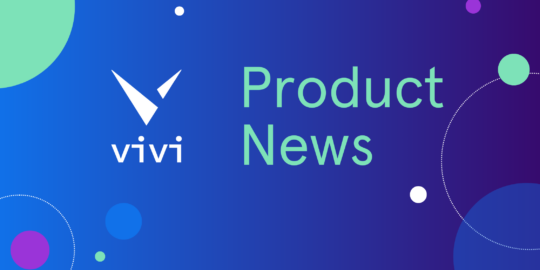Guest access to Vivi has been made easy thanks to our Guest Code feature, which allows a temporary code to be generated that gives external visitors the same capabilities and access to the Vivi App features as a presenter (for the specific room), apart from being able to create more guest codes.
Guest presenters can access your Vivi-enabled displays without having to waste time being registered as a user, making your class or meeting more efficient. All they’ll need is to be connected to your schools’ WiFi network.
Here are four ways for you to quickly and easily connect your guests with a Vivi enabled screen:
The Vivi App
Guest Codes can be created by teachers from within the Vivi App and are tied to the room that the teacher is connected to when the code is generated. They can be allocated for 1-24 hours.
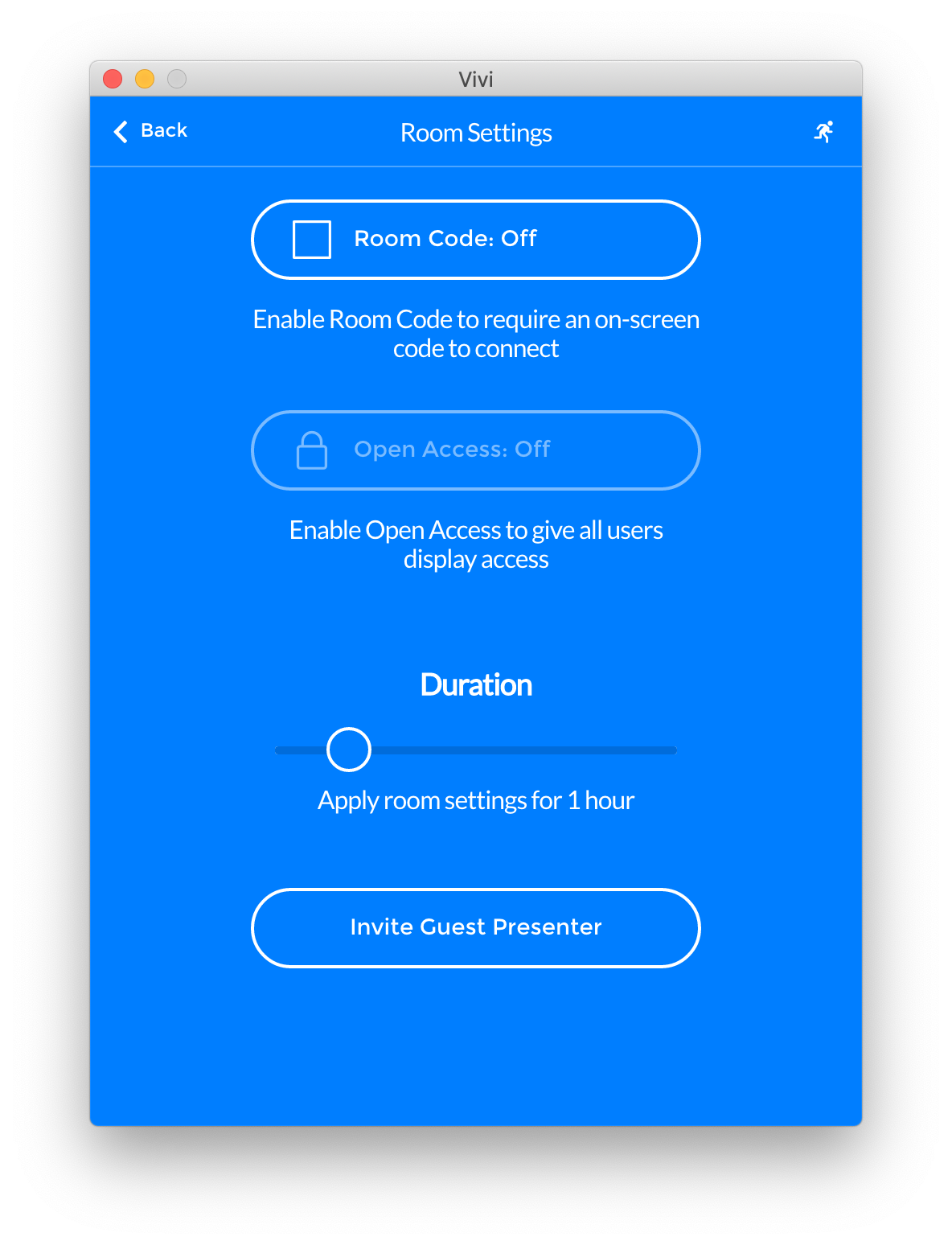
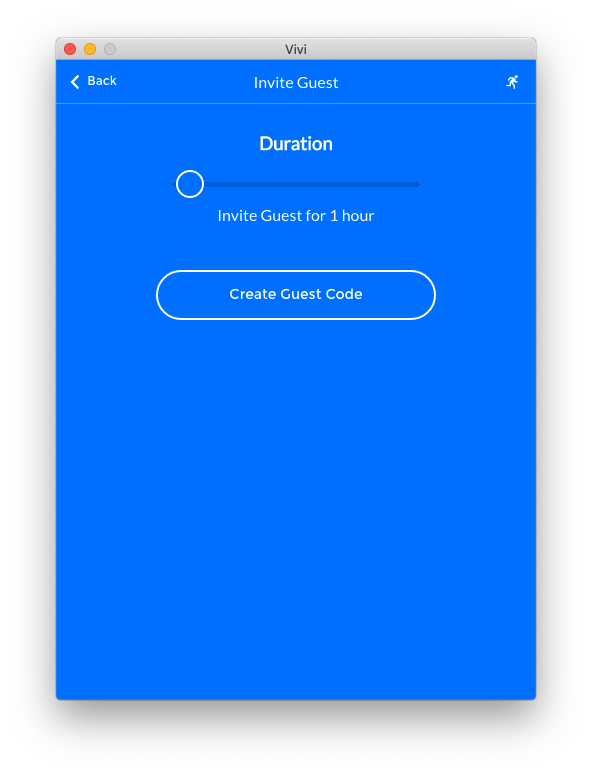
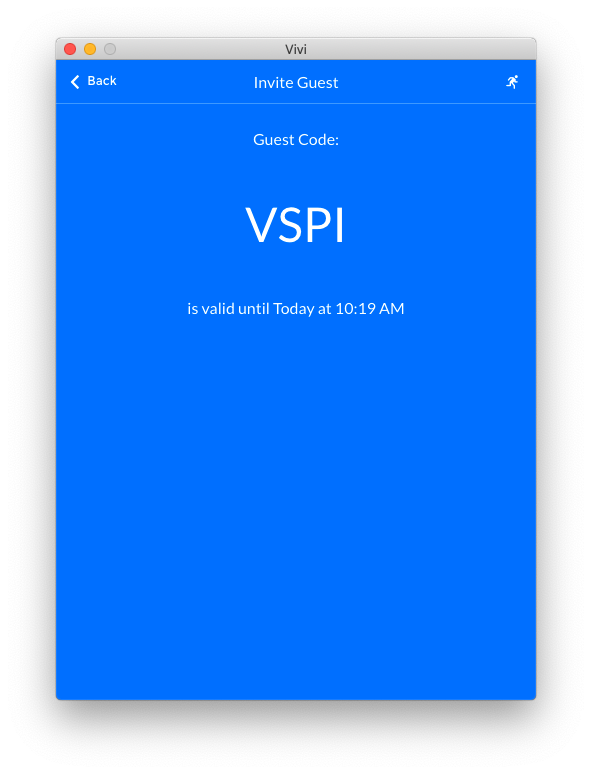
Vivi Central
Admins can also create Guest Codes in Vivi Central and generate a code for a specific Vivi-enabled rooms, or set an organization-wide code that can be used in any classroom or meeting room that has a Vivi. Guest Codes created in Vivi Central can be allocated for an unlimited time.
The Challenge
Meeting Room A, in the school’s head office, has a high number of external visitors. Each time one of these visitors has a presentation they wish to share with the room, it takes an average of 7 minutes to connect them to the room’s display. This setup time is hugely disruptive to meetings and sometimes results in a member of the IT department being called to assist.
The Solution
At the start of each school year, the IT Manager uses Vivi Central to generate Guest Codes for each meeting room and presentation area that has a high volume of visitor traffic throughout the year. These Guest Codes are set for the entire year, meaning there is no need to update them for each meeting. For added efficiency, the IT Manager could also create a sign for each room, with the Guest Code on it.
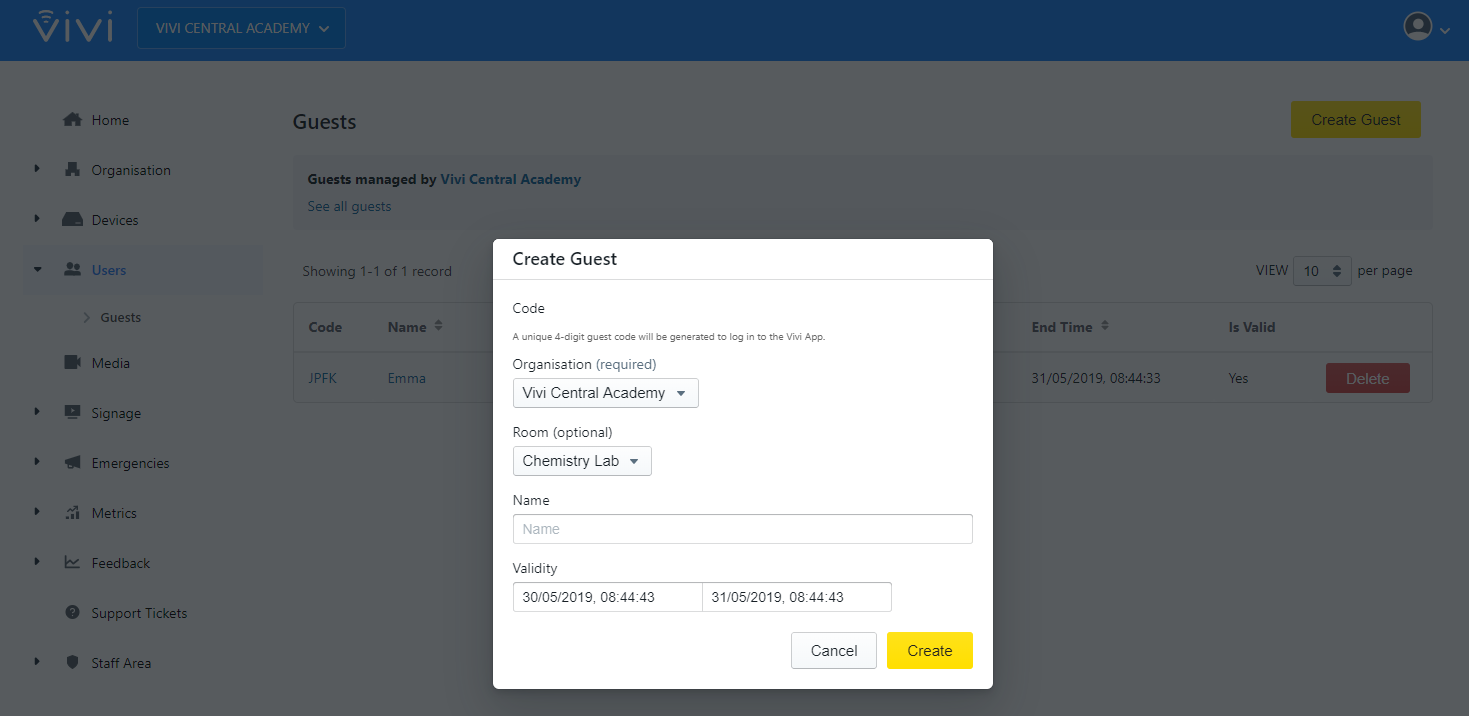
The Vivi Outlook Add-In
Guest codes that are generated using the Vivi Outlook add-in will be associated with a single room and can be allocated for 1 week, 1 month or 3 months.
When creating an Outlook calendar meeting and inviting an external visitor, the Vivi user can simply click on the Vivi add-in icon to add a guest link. To generate the link they will be prompted to select the Vivi-enabled meeting room, select the time frame the code needs to be available for (taking into account how far into the future the meeting is) and a link will be added.
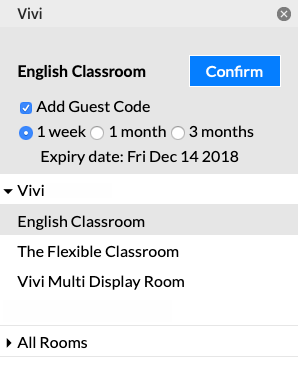
Vivi App on USB
We provide a way for administrators to generate a USB loaded with the portable version of the Vivi App, from an IMG file available here. This is the perfect way to provide quick access for guests who are unable to download the Vivi App due to security controls on their device. The teacher or the administrator will need to create a Guest Code for each guest, which they will then use to log into the Vivi App once they have inserted the USB into their device.
Once created, these USBs could be kept in rooms with a high number of external visitors, or they could be attached to visitor lanyards to ensure all guests have one upon arrival.