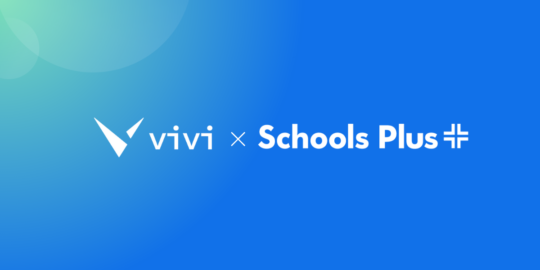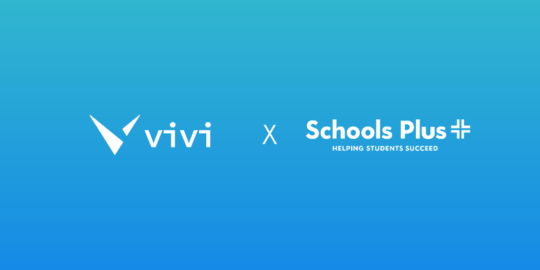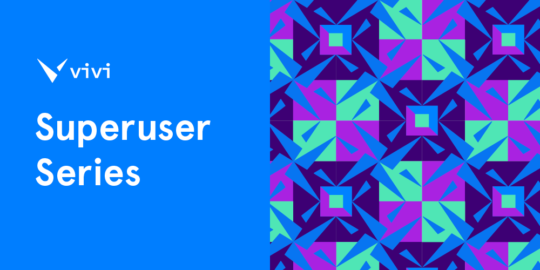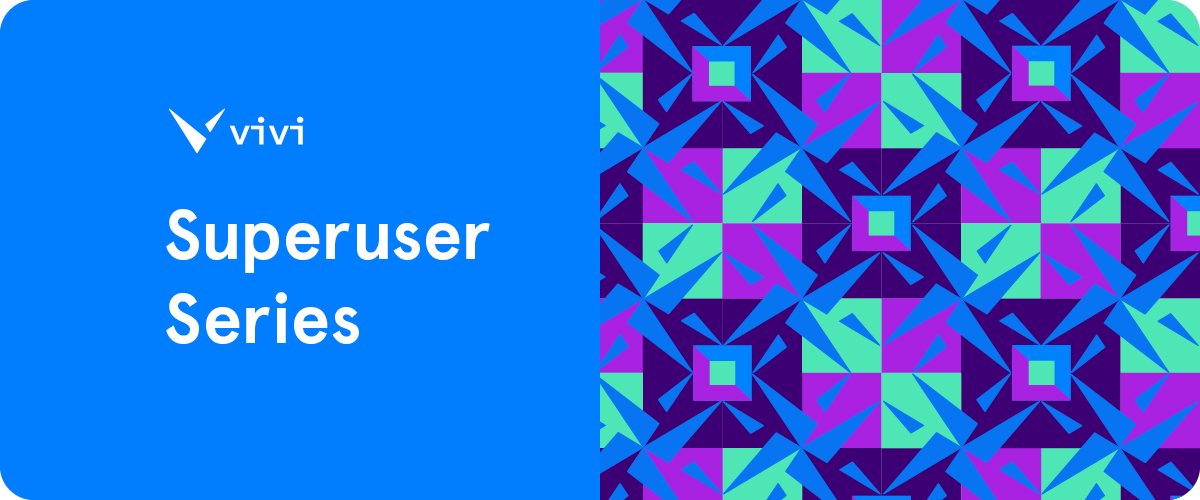
Stronger student engagement can be achieved through a teacher sharing their screen to a large display in the classroom and interacting with the content while moving around the class. But there are many other ways to incorporate wireless display technology into your lesson, as shown by a group of Vivi Superusers.
Rebecca Power – Emmanuel College
“A few different ways: I look up Vivi tutorials. When students have presentations for assessment, I get them to download the Vivi app so they can show their work. It means I can work on my own computer and make comments on their work. I also play videos direct so I can show them a video and plan my next lesson or do other work while they’re watching. Really useful in terms of time saving. Recently, where the students are doing group work, I give them direct control rather than just write on the whiteboard. They find it far more engaging that way.”
Karen Gunasekara – St Augustine’s College, Brookvale
“I try to model, edit or improve student work or to display content to the whole class.”
Wendy Irwin – Thomas Hassall Anglican College
“With five-year-olds, we learn a lot of phonics. I do that through video. The repetition allows them to hear and model lots of sounds. It’s ideal for all three learning types. While that video is playing, I can cue up the next one, so there’s no lag time. They’re not sitting there and getting distracted – little ones can’t sit for too long. I like that you can do something else – you might have an email from a parent whose child was crying on the way to school and wants to check up on them, or they’ve forgotten their hat. While the video’s showing, you can check in and reply. At any point, you can pause the video too. And go from room to room. If I want to go to the library or the auditorium, I can still connect.”
Annabelle Wood – Thomas Hassall Anglican College
“My main form is to project or present my screen and show videos. You can put a URL in and still have access to your laptop while the children are watching a video. So, if there’s an urgent email that needs a response while the children are watching the video, you can do it.”
Erin Johnson – Thomas Hassall Anglican College
“Because I teach the younger years, it’s mainly for music. I only teach three days per week, but I’m using it whenever my interactive whiteboard is on. I’m using it for the morning routine, YouTube, putting different songs on. Devotion songs, short clips for art. I guess it’s mainly music but used all day. I’ll throw a song on for a transition – going to lunch or recess – that’s playing music and engaging through it, rather than teaching music. We sing songs together. Vivi works really well with YouTube clips. Quick to change, quick to start.”
Thomas Schaab – Ambrose Treacy College
“I tend not to write on the board – I bring up a document and type instead. I used to draw and ‘write’ in OneNote, but it was difficult for the kids to read. Handwriting is messier than typing – it’s easier for them to copy and I can also save it in case anyone isn’t there. I also use a tool called ClassDojo where you load in the kids and can pick them at random and give points. I use Vivi for these and show a lot of videos. I can play the video directly from YouTube. I also play study music. When there’s individual work to be done, I put on Chill Hop in the background – hip-hop beats without any rapping. In the last few years, they’ve started to use animations. They have a raccoon who might be studying or reading, and I’m surprised at the impact it has had. I teach at a boys’ school, so the major issue is too much energy. Putting the relaxing animation and music on as a benchmark for how loud the classroom should be. While it’s playing through Vivi, my computer is freed up and I can be helping someone or preparing the next part of the lesson. I just have to click present screen and it flips to my computer. Before Vivi, I used to extend my desktop. It caused problems with my video driver, but also sometimes resulted in information – like emails – showing up on the screen when I didn’t want them to. Balancing one desktop for students and one for me doesn’t work. With Vivi, my computer is completely free.”
Julia Oreo – Radford
“I initially started using Vivi just to project my screen. Then I discovered student control, which is a really good function. It really fosters collaborative learning, a great tool for group tasks. I’ve done a lot more group work this year. In the past, students used to flick me an email and I’d share the email, it’s much easier now. I also have freedom. I can sit at the back of the class and watch the presentations. There’s group brain power when they work together. Also used it with team teaching – I tried joining my class with a colleague’s and we were able to see the same presentation on multiple screens. It enables open learning to happen more. It can help foster partnerships with other colleagues across flexible learning spaces. It’s easy to use, it can allow for different learning spaces to happen.”
Michele Higgins – Waverley Christian College
“I use a lot of PowerPoint or Word or our school system. As soon as I come in, I’ll project onto our whiteboard. I can make changes direct, or I can just get a whiteboard marker and change what’s on the screen. I play videos through Vivi but the thing I love the most about using it is how I can connect the students’ screens quickly. They know to get everything ready to present and can do so from where they are. We can flick quickly by them requesting to share – anybody at any time.”
Dylan Koning – Mount St Michael’s College
“I do a lot of creative things with the students and Vivi enables them to share what they have done with the class. It’s really rewarding. I get them to do presentations or case studies to share with the class at the end. Make a PowerPoint, that sort of stuff. They don’t have to export to USB, they just ask permission and present. Beyond that, debates. I get two students presenting their screens at the same time – perhaps a debate on whether a particular artifact should be on display at a museum, using sources. I think this is a new feature. It enables me to do more with my teaching and lessons.”
Julie Patchen – Elkhorn Public Schools
“I use it all day every day: 8 to 10, 30-minute lessons per day – a revolving door. I’m already projecting my screen when they log in. That way they are ready to go. I get them to use a website where they create pictures like Kandinsky, where the shapes they draw coincide with music, with different timbres and sounds. Then I ask those who are comfortable to share to raise their ‘hands’ in Vivi and then they go ahead and share. In a normal setting, we might be able to share five compositions but now with Vivi I can get 10-12 to share if they want to. They know when they are logged onto Vivi that they’ll get an opportunity to share and that motivates them. They get to see that music is so much more than just one or two rhythms and so not one piece or composition is the same. I’ve also used it for asking questions at the end of class. Because I have a revolving door, I don’t necessarily have time for exit tickets, but through the feedback students give me I can read it at the end of the day and learn from it.”