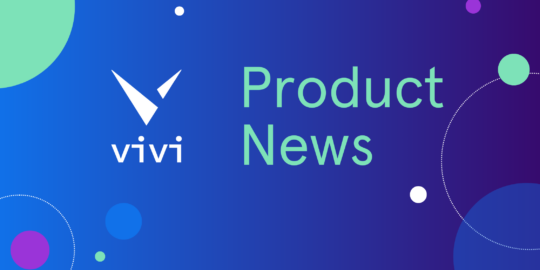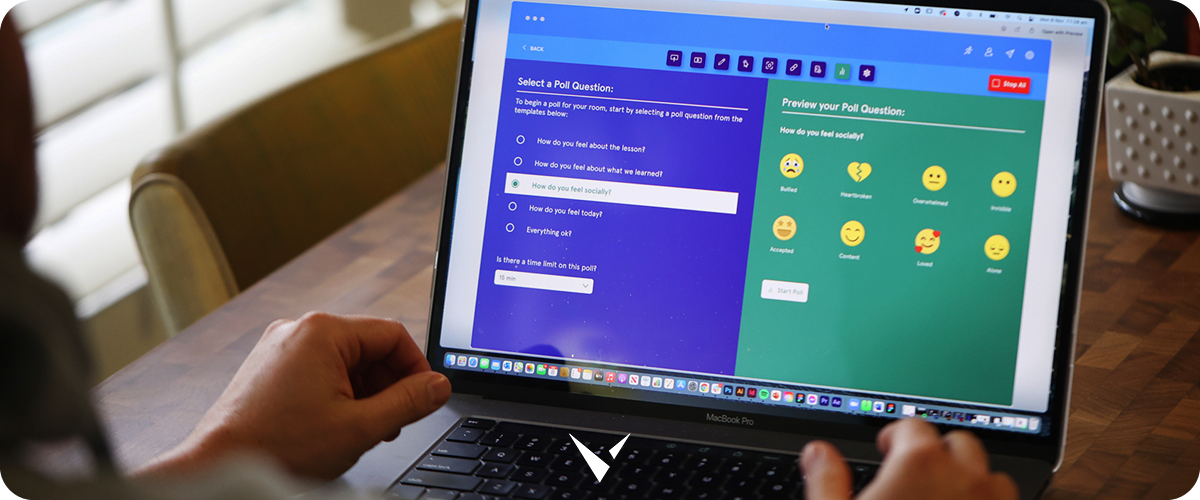
The options available in Vivi’s annotation suite provide teachers and students with the ability to capture content and evidence of learning. Within Vivi, you are able to annotate on a:
- Virtual whiteboard
- Background image
- Screenshot
Annotation tools are available in each mode and include Move, Pen, Highlighter, Shapes, Eraser, Color, Text, and Clear All.
Whiteboard and background modes contain 50 pages and anything created or captured can be saved to a device or the cloud (Google Drive, Microsoft OneDrive or OneNote), or can be copied to the clipboard and pasted into another document.
Whiteboard provides teachers and students with blank pages to use annotation tools for capturing notes, ideas, and evidence of learning.
Background Image allows teachers and students to display saved images from their device as a background. Teachers and students can also screenshot the screen being presented, which is saved automatically to the device’s default pictures folder. Using the Screenshot feature is a helpful way for a teacher to capture work that a student may be sharing and for students to capture information that may be helpful, such as teachers’ notes.
Within the new Vivi app, there are also three new annotation features:
Shapes tool
This includes squares, circles, and lines. The size and proportions are dynamic – just hold down the mouse and drag exactly what you want
Highlighter tool
This can be used in the same colours and stroke widths as the pen tool.
New eraser tool
Previously, the eraser tool worked by clicking or tapping the object you want to delete, which was difficult for narrow objects. The new eraser tool adds the ability to delete anything in your mouse or finger’s path while holding down.
To get started with Vivi, we’d love to hear from you.