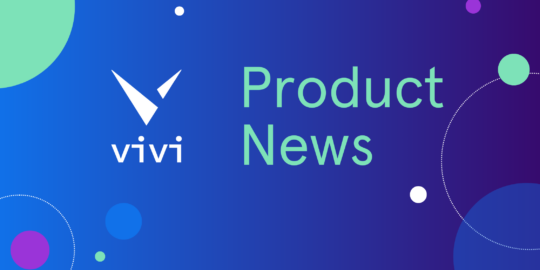The 21st Century classroom promises so much. Fulfilling this promise requires schools to harness the power of in-classroom technology to deliver new and more effective ways of teaching and learning. Wireless presentation systems, which allow teachers and students to mirror their devices to a shared display, go some of the ways to enabling this. But Vivi goes further – it’s been purpose-built for education, with features and functionality designed specifically to help teachers keep students engaged and deliver 21st Century learning outcomes.
Let’s look at the ways teachers can use Vivi during their teaching and in the management of their class.
Achieving active learning from video with Direct Video Play and Screen Capture
Typically, when students are shown a video in class, they watch it passively. In this scenario, it can be hard to gauge how much information they’re absorbing without resorting to additional assessment activities that require marking. Vivi enables a very different approach.
Take the example where you’re showing your class a video about the Inca civilization. To keep the students engaged, you can ask them to find five instances in the video of different cultural practices in that civilization, to note down the significance of these practices and to be ready to talk about one of them at the end of the lesson.
You can manage all of this seamlessly through Vivi, using a range of features:

This Vivi-enabled approach to teaching motivates students to critically engage with the content of the video. As the students explain what they’ve learned to their peers, they get immediate feedback, and an environment of discussion is created that benefits the whole class. You benefit too because as you watch each student present their work, you’re gathering evidence of learning, which removes the need for some types of formal and informal assessment.
Depending on the length of the video, this whole process can most likely be achieved within a single lesson, thanks to the speed with which you can pass control from student to student. There’s no waiting for USBs to load or students to sign in to a classroom computer, and of course, no time wasted attaching cables to devices.
Creating a fun and competitive learning environment with the Request Student Control feature
Vivi’s Request Student Control feature enables students to notify you, at the push of a button, that they’re ready to present their work. Because these requests display on your device in chronological order, you can use this feature to promote healthy competition and create a sense of fun.
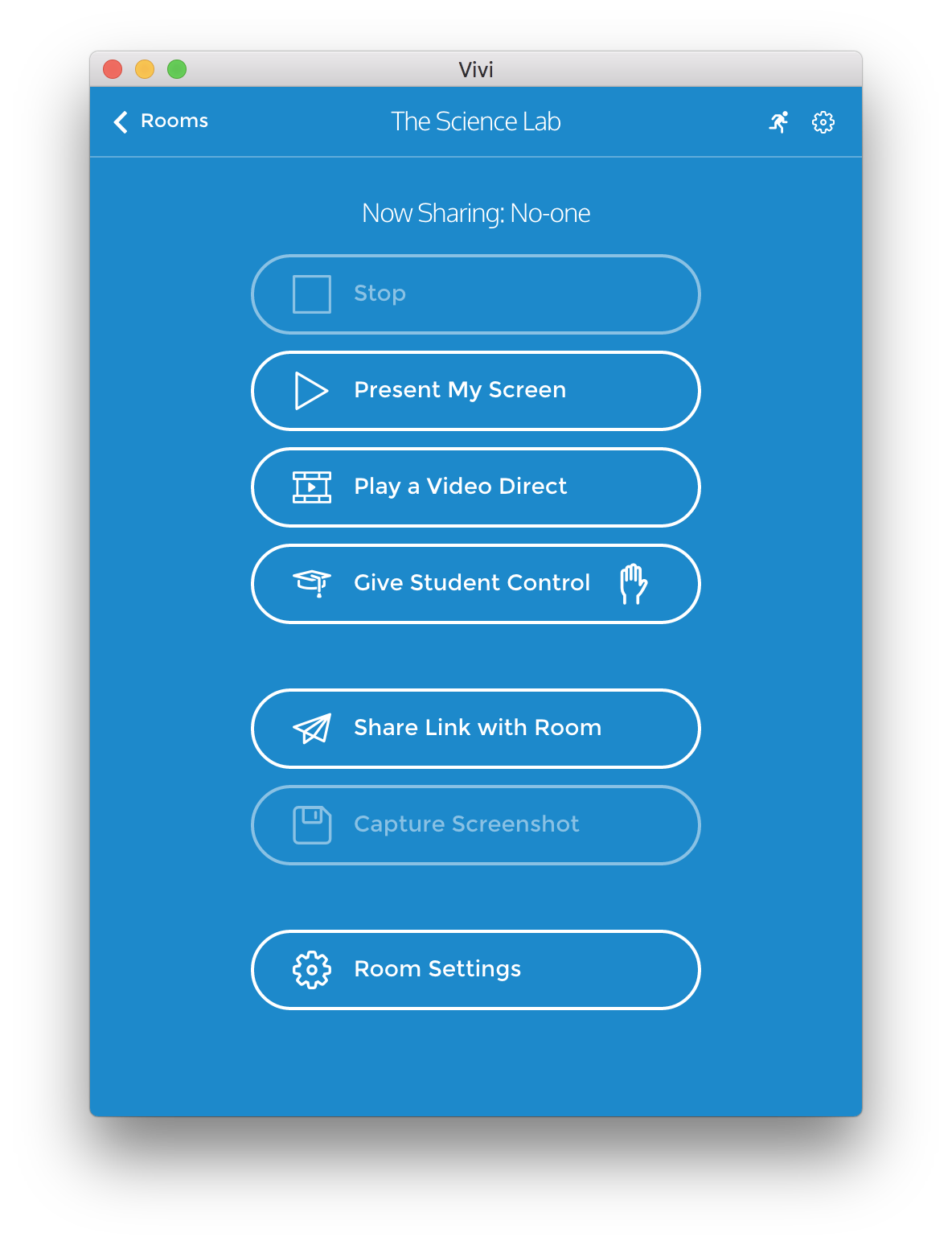
For example, you can set a quiz and tell the students to press the Request Student Control button when they’ve answered all of the questions. At the end of the allotted time, the first student on the list gets to mirror their device to the shared display and present their answers. If any answers are incorrect, it’s the next student’s turn, and so on. Through this process, the class can assess the responses as a group, ensuring engagement across the room.
Playing competitive games like this provides a strong incentive for students to focus on the topic at hand. It can also encourage your less-confident students to participate – for them, pushing a button and waiting quietly to be called upon may be less confronting than physically asserting themselves by raising their hand.
Giving you mobility and control
It’s much easier for you to keep all of your students engaged if you can teach from any position in the classroom, instead of being tied to the front of the room. Vivi supports this by allowing you to be signed in on multiple devices at the same time – for example, on a laptop at your desk and on a smartphone or tablet in your hand. That way, you can check-in with groups, help individual students or bring less-engaged members of the class into the discussion, while still progressing through the lesson.
With Vivi at your fingertips, you’re always in control of who presents to the screen and for how long. You can seamlessly switch screen mirroring between students or take back control of the screen at any time, from anywhere in the room.
Using Classroom Modes that prevent copying and facilitate group presentations
When a student shares their work, it can be tempting for others to copy it rather than do the work themselves. Vivi’s Privacy Mode can be used to prevent this, by disabling the Screen Capture feature on the students’ devices.
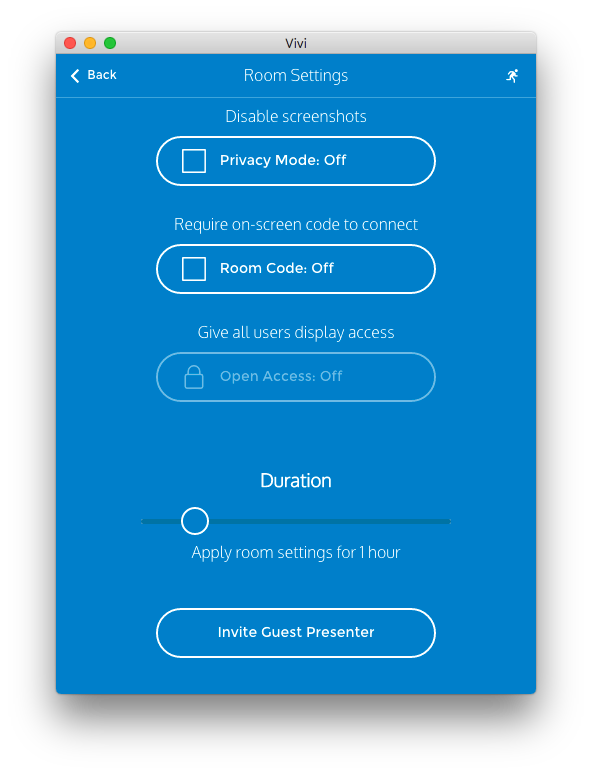
Privacy Mode can be switched on and off from your device. When the class is watching a video, for example, you’d keep it switched off to enable the collection of images and annotation; but when students start presenting to the class, you switch it on, and each student has to rely on their own work.
Another optional mode, Open Access Mode, facilitates group presentations by handing control of the shared display over to the students themselves and allowing group members to take turns presenting from their own devices.