Announcing a number of exciting additions to our current suite of features.
Our latest enhancements will further enrich your Vivi experience, give teachers more opportunities to teach from anywhere in the room and encourage greater student engagement during lessons.
Here’s what you need to know about Vivi 2.1:
When a teacher or student is presenting their screen or using the Video Direct Feature, there are now volume and mute controls available in the Vivi App to allow them to control the audio coming from the display.
Volume preferences are maintained between streams for consistency.
Windows users are now able to utilize Vivi’s new Auto Mute Device Audio feature, giving them the option to automatically mute the audio from their devices speaker whenever they present their screen. This feature has the potential to minimize lesson disruptions caused by unexpected audio and annoying echo. The device will only be muted while screen sharing is in progress, and once screen sharing is stopped the device audio will return to its previous setting.
This setting can be enabled as an organization default in the Admin Portal by IT Admins or accessed by individual users in the Vivi App Room Settings screen.
Our team has transformed our Annotation feature, adding enhanced options including a Virtual Whiteboard Mode. Now, as well as being able to annotate a screenshot from the classroom display, there are also options to annotate on a blank virtual whiteboard or have the background set on our virtual whiteboard from a file on the Vivi user’s local device.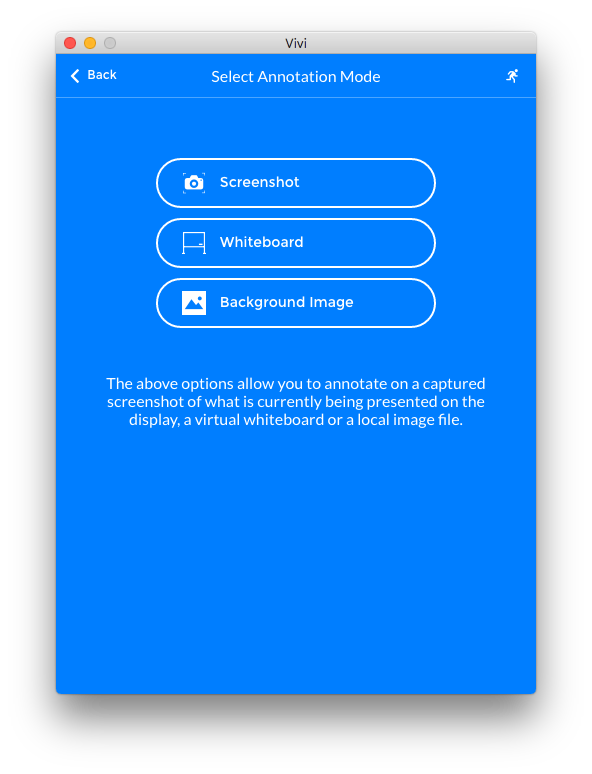
![]() Screenshot: The Vivi App will take a screenshot of what is currently being presented on the Vivi display, and open the screenshot in Annotate Mode to annotate as desired
Screenshot: The Vivi App will take a screenshot of what is currently being presented on the Vivi display, and open the screenshot in Annotate Mode to annotate as desired
![]() Whiteboard: A blank ‘Virtual Whiteboard’ will open with the annotate tools, and the user has up to 50 whiteboards available to use in one session
Whiteboard: A blank ‘Virtual Whiteboard’ will open with the annotate tools, and the user has up to 50 whiteboards available to use in one session
![]() Background Image: An image can be selected from a local file, which will then open as the background in Virtual Whiteboard Mode, for annotation
Background Image: An image can be selected from a local file, which will then open as the background in Virtual Whiteboard Mode, for annotation
This is an excellent tool for teachers to use in conjunction with existing interactive screens and it gives students greater opportunity to interact with lessons directly. When the Whiteboard Mode is exited, teachers and students can continue using other features in the App, and the whiteboards will remain. They can even leave the room and connect to a different classroom, and their previous annotations will still be available to them. However, annotations must be saved to a file prior to logging out or, they will be lost.
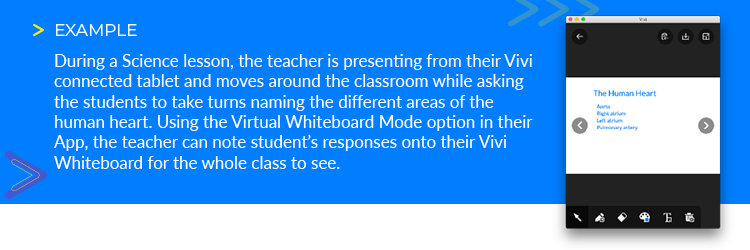
There will now be a Help Page accessible to teachers through a question mark icon on the top toolbar of their Vivi App. 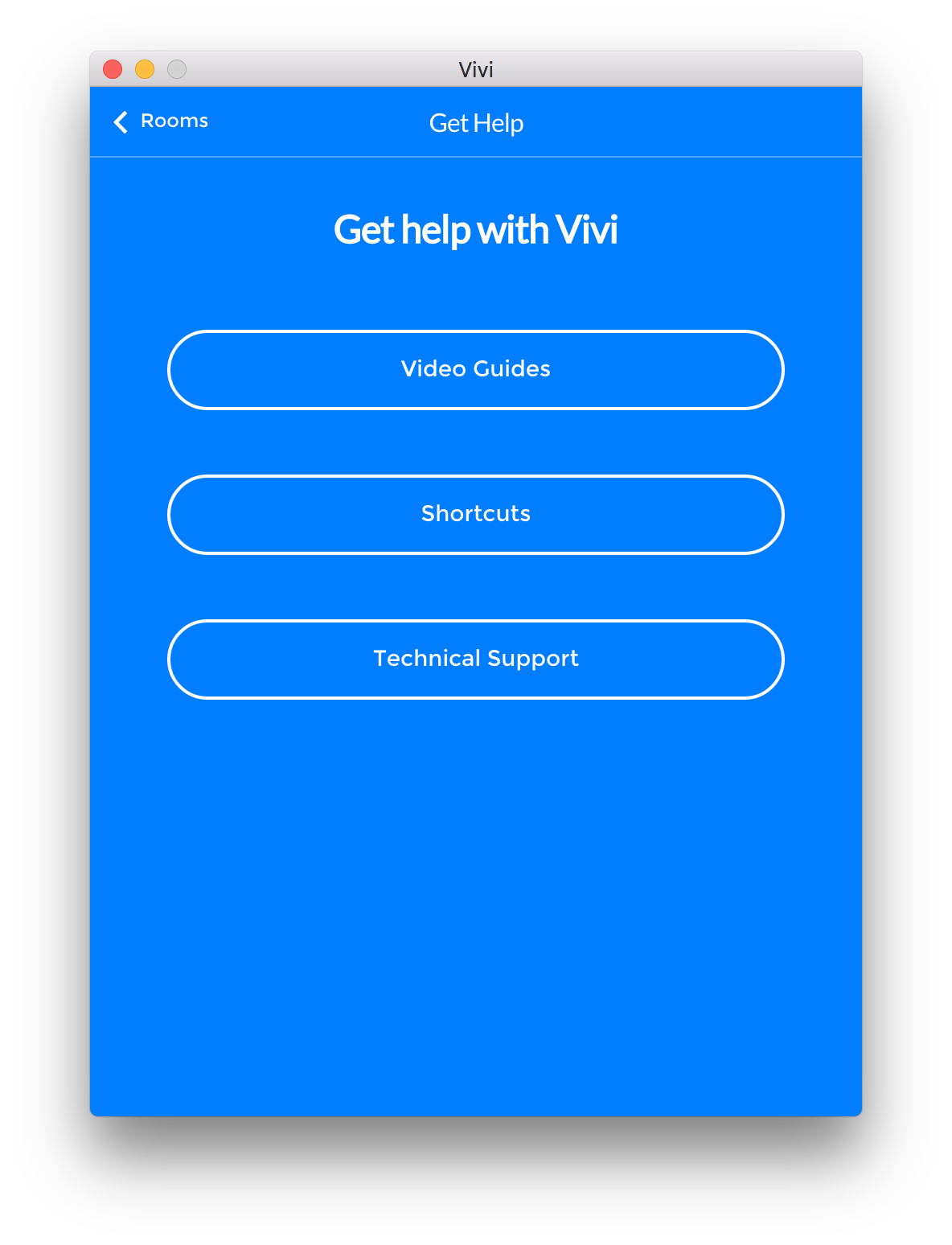
This page provides teachers with a range of tools:
Shortcut Keys have been added to improve accessibility when using the Vivi App. A guide to these shortcut keys is available within the new Help Page.
You can now enable interactive touch when using content, from external websites or local intranets with our Digital Signage feature.
When used in conjunction with a touch display, people can interact with the content by clicking on links, enabling them to navigate sites.